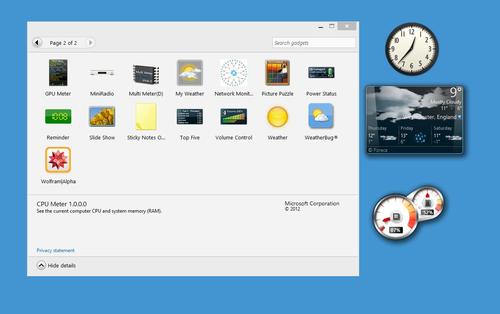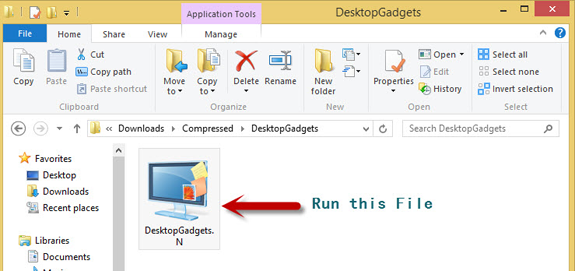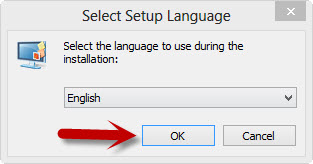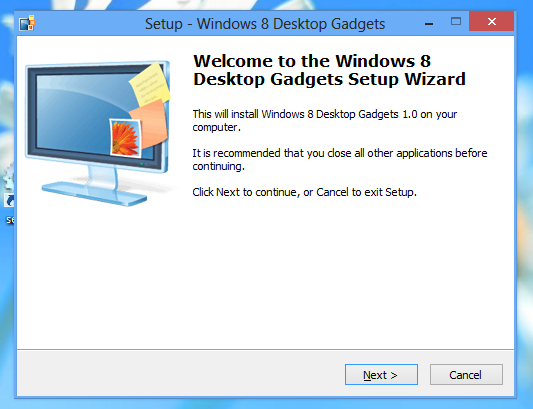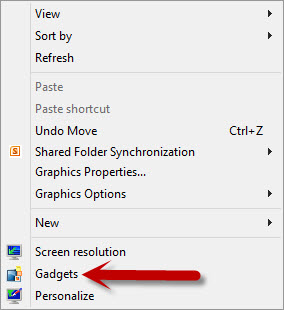How to Send Files Larger than 25MB Via Email
Gmail and few other mailing services doest allow us to send
files larger than 25MB.But sometimes it becomes necessary to send files larger than 25MB like Videos,PPTs,Music etc.There are many ways by
which you can send larger files via email.Here we discussed fewsimple ways
to send files larger than 25MB Online.
Send
Large Files with SuperShare.net:
You can also send your files to your friends via e-mail by
uploading your file to a file server and then providing the download link in
e-mail. When anyone clicks on that link or open that link then that file gets
downloaded. So it is another simple method to send files.
The simplest and best file server I found over
the Internet is supershare.net. You don’t need to sign up for uploading your
files.
·
Click on the Choose File button and locate the file you need to
upload from your computer and hit enter.
·
Click on upload now! button over there and your file gets
uploaded.
·
Copy the download link of your file when file is completely
uploaded.
·
Write your e-mail and provide that link in the e-mail.
·
When recipient receives e-mail and clicks on that link then
supershare.net is opened.
·
Then recipient can download your file by clicking
on download now button.
You can upload file of size upto 2GB on SuperShare.net. You
can upload your file on other file server websites also like megashare.com,
mediafire.com, etc.
Attach&Send
Large Files application in Yahoo mail:
Yahoo mail allows you to attach and send files of size more
than 25MB via e-mail. You need to follow the following simple steps.
·
Sign in your yahoo mail account by going to www.mail.yahoo.com and
entering your username and password.
·
Click on the Attach Large Files link under the Applications
bookmark.
·
Click on Select Files button and locate the file you want to
upload and send via e-mail.
·
If popup is displayed asking Did you Login?, Then click on Ok
button and Login with your yahoo id into yousendit application login
window.
·
After login successfully, click on Upload Successfully button
and let your file gets uploaded.
·
Enter the recipient mail id, cc details, subject, write in the
mail body and click on Send button.
Your file is delivered by YouSendIt application. This was the simplest way I found on the Internet to
send files of size more than 25MB via e-mail. But if you don’t have yahoo id
then try the other ways as mentioned below.
Send
Large Mails Via Outlook:
You can also try Dropbox application to send files via
e-mail. Recipient doesn’t need to sign up with Dropbox in order to download the
attached file. You need to follow the following steps to send files via e-mail
using Dropbox.
·
Go to www.dropbox.com, click on Download
now button and Dropbox gets downloaded in your computer.
·
Install Dropbox and create a new Dropbox account with your
e-mail id and a password.
·
A new folder with a name Dropbox will be created.
·
Drop the file into Dropbox folder that you want to send.
·
Right click on that file and click on get link option in the
Dropbox option.
·
Allow Dropbox to upload your file, a new browser window will
open to upload your file.
·
When your file is successfully uploaded then Dropbox application
will give you a message in the task bar.
·
Again click on the file in Dropbox folder and click on get link
option in the Dropbox option.
·
A new browser window will open asking for the e-mail id and
message that you want to send with the file.
·
After writing the e-mail id and message click on Send button and
your file is sent.
Google drive is an online file sharing service provider from
Google. You get 5GB space in starting when you login with your google id. In
order to send your file via e-mail which is more than 25MB then follow the
following steps
·
Click on the upload icon in red color on the left side of your
screen.
·
Select the files or folders that you want to send.
·
Wait for the uploading process.
·
Right click on the uploaded file link and click on share >
Email as attachment.
·
Write the recipient e-mail id in the To text field and write the
subject and message of the mail.
·
Click on send button and your file is sent.
Recipient gets the file attached within the mail
and it can be downloaded easily by clicking on the attachment.
for more visit::alltechbuzz.net